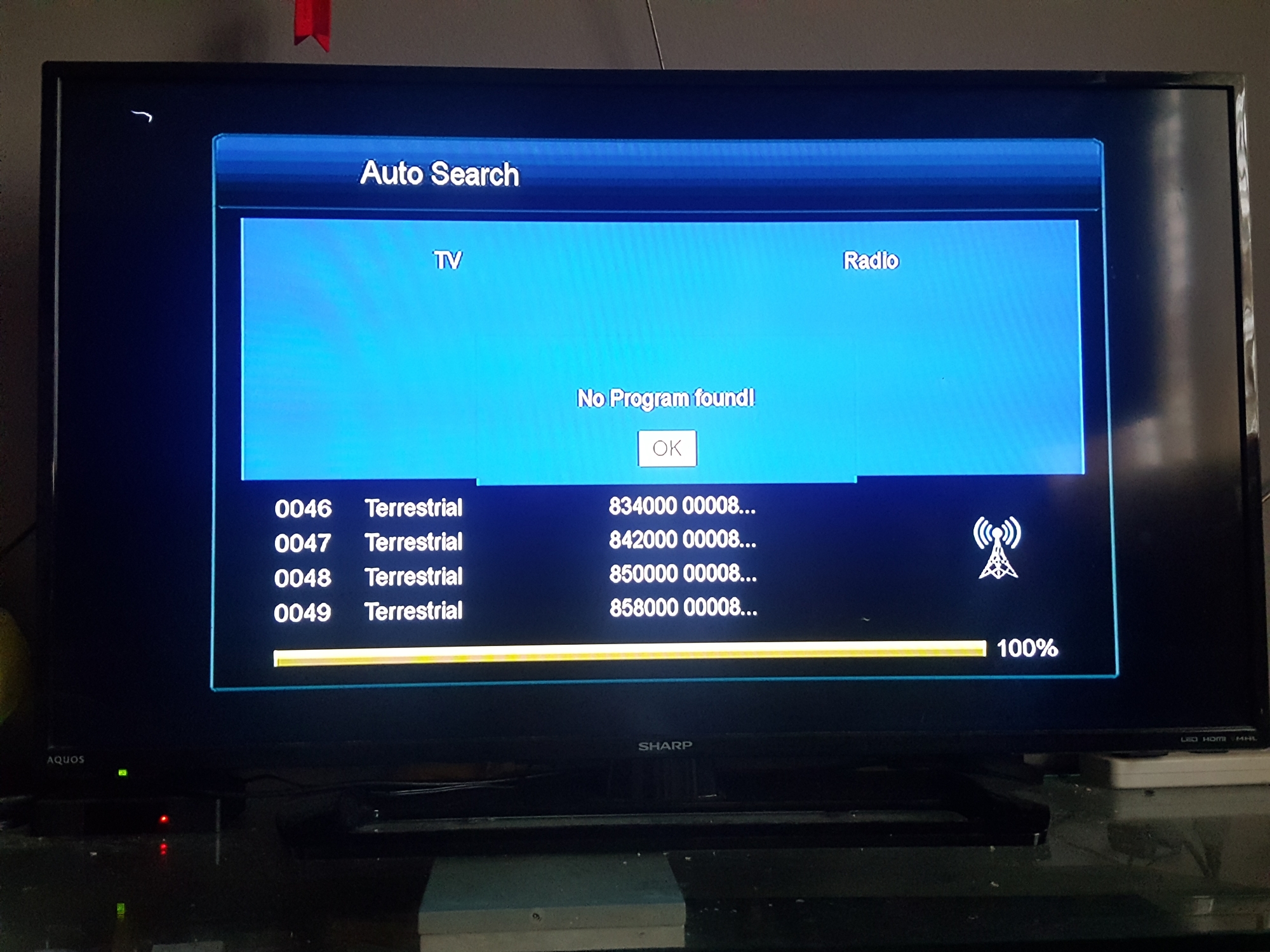So, you aren’t sure how to set up Freeview on Samsung Smart TV.
Well, you’ll be glad to know that this dilemma is more common than you think! Whether you’ve got a new Samsung Smart TV, or have recently made the decision to get Freeview for your TV system, we definitely can give you a guide on how to get Freeview on your TV!
Follow this guide, and you will be enjoying Freeview on your Samsung Smart TV in no time!
Before Setting Up
Before anything else, you will have to determine if your TV is Freeview-ready.
Samsung TVs manufactured in 2016 or earlier will probably have Freeview installed, which means you can easily jump ahead to the next first step. However, newer Samsung Smart TV models do not have Freeview built-in, which means you will have to deal with your Samsung TV not finding channels. In such situations, you will need a Freeview recorder or set-top box before you can access Freeview channels.
Additionally, you will need a minimum internet or broadband speed of 2mbps to be able to use the catch-up and on-demand services on Freeview Play. In the UK, a TV licence is also a requirement, regardless of the TV service you will be using.
Most importantly, you will need a TV aerial which you will use to receive the TV signals from the TV transmitter. You will either need a professional to help you install your aerial or install it yourself.
Once you’re sure you’ve got everything ready, you may begin setting up Freeview on your Samsung Smart TV.
Best CCTV installers and Aerial engineers near you
Setting It Up
Setting Up A Freeview-ready TV
If your Samsung Smart TV already has Freeview installed on it, the process is relatively straightforward. All you have to do is:
- Using a coaxial cable, connect your TV (through the TV aerial input) to the TV aerial. Since the location of the aerial and the location of the TV will differ from one house to another, determining how much cable you need will be up to you. Do take note, though, that the length of your cable may affect your TV signal quality.
- Power up your TV and input your wi-fi network and password.
- You will then be prompted to tune your TV to find the available Freeview channels. Tuning your TV will take about 3-4 minutes.
- Once your TV is done tuning, save the channels to start watching.
- For Freeview HD TV, check if the HD channels are available. HD channels start with BBC One at 101.
Setting Up A Freeview Recorder or Set-Top Box
If you are using a newer model of a Samsung Smart TV and would need to connect it to a Freeview recorder or set-top box, here is the process you should follow:
- With a coaxial cable, connect your set-top box to your TV aerial. On your box, you will find a socket marked with: “RF in,” “Antenna,” “Aerial” or “Ant in.”
- Use an HDMI cable to connect your set top box or recorder to your TV.
- Power up your TV and your set top box. Wait for your smart TV to detect the box or go to the corresponding HDMI or AV channel (HDMI1, HDMI2, AV1, etc.)
- For Freeview Play boxes, connect your box/recorder to the internet.
- You will then be prompted to tune your box to find the available channels. Tuning your TV will take about 3-4 minutes.
- Once your TV is done tuning, save the channels to start watching.
- For Freeview HD TV, check if the HD channels are available. HD channels start with BBC One at 101.
- Use your Freeview remote control to check out all available channels.
Don’t know how to tune in a Samsung TV? Check out this guide from Freeview UK!
Meanwhile, if you find yourself still struggling to set up Freeview on your Samsung Smart TV, contact an expert from Aerialforce today!